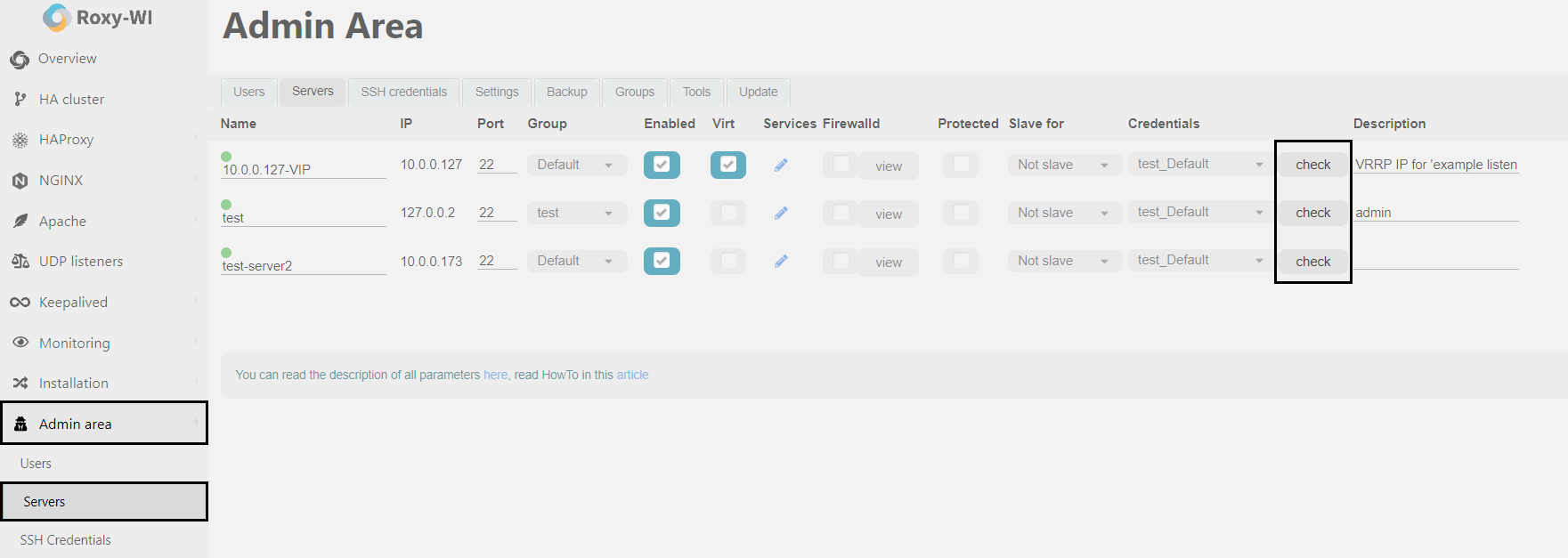How to check SSH connection
SSH, or Secure Shell, is a cryptographic network protocol that enables secure communication over an unsecured network. It is commonly used for remote command-line access, secure login, and remote command execution. Additionally, any network service can be secured using SSH.
SSH provides a secure channel over an unsecured network through a client-server architecture, connecting an SSH client application to an SSH server. The protocol is defined in two major versions: SSH-1 and SSH-2. The standard TCP port for SSH is 22. While SSH is primarily used to access Unix-like operating systems, it is also compatible with Microsoft Windows. Notably, Windows 10 includes OpenSSH as its default SSH client and server.
SSH was developed as a secure alternative to Telnet and unsecured remote shell protocols like Berkeley rsh, rlogin, and rexec. Unlike these protocols, which transmit information — including passwords — in plaintext and are vulnerable to interception through packet analysis, SSH employs encryption to ensure the confidentiality and integrity of data over unsecured networks, such as the Internet.
You can create SSH credentials and add an SSH key in the Admin area => SSH credentials section. For detailed instructions on how to create SSH credentials on Roxy-WI, please refer to this article
To check the SSH connection, go to the Admin area => Servers section and click Check next to the server for which you want to verify the connection.
If everything is OK, you will see the following message at the bottom of the screen:
Otherwise, you will see the error message at the bottom of the screen: