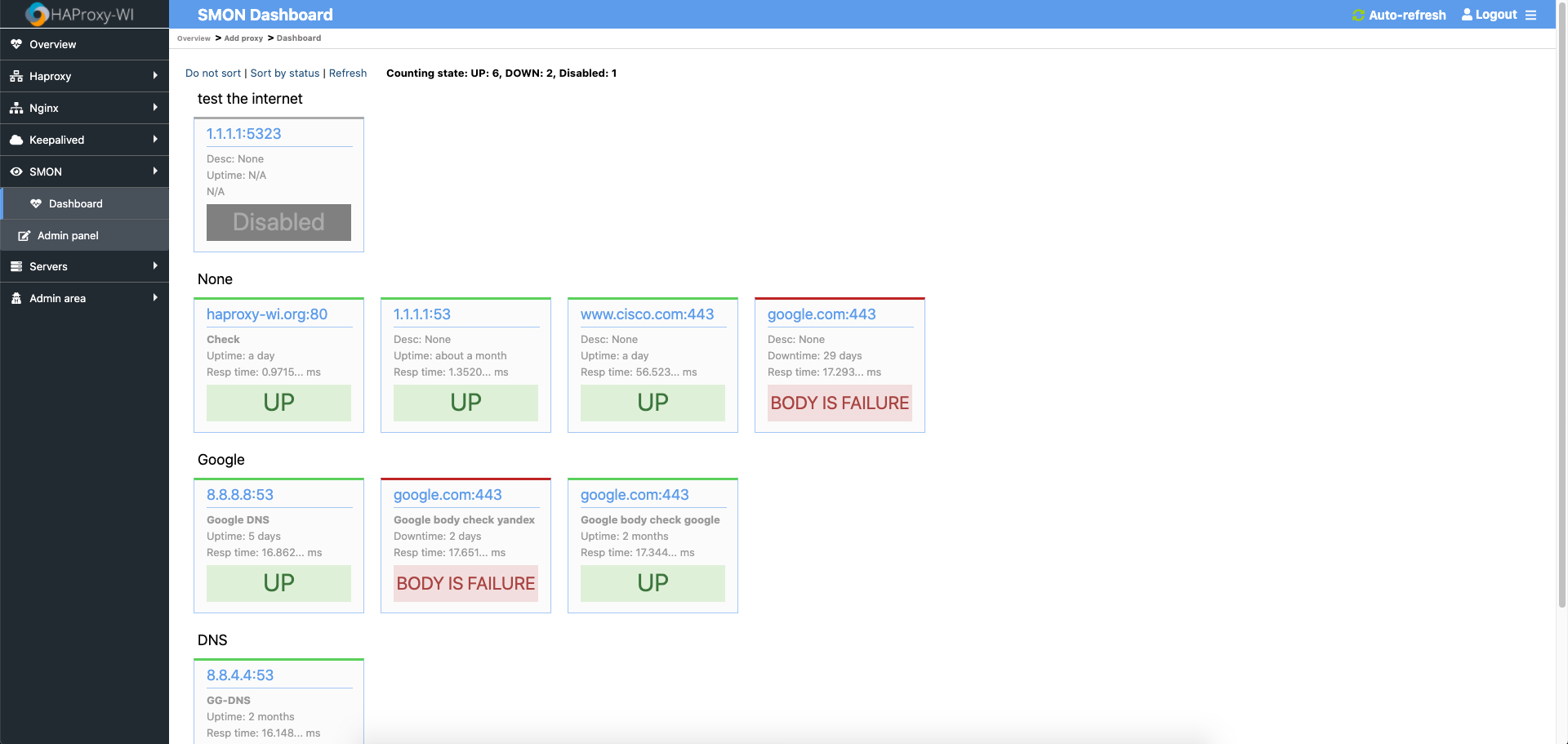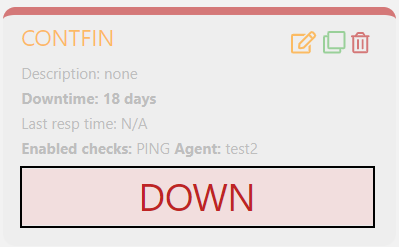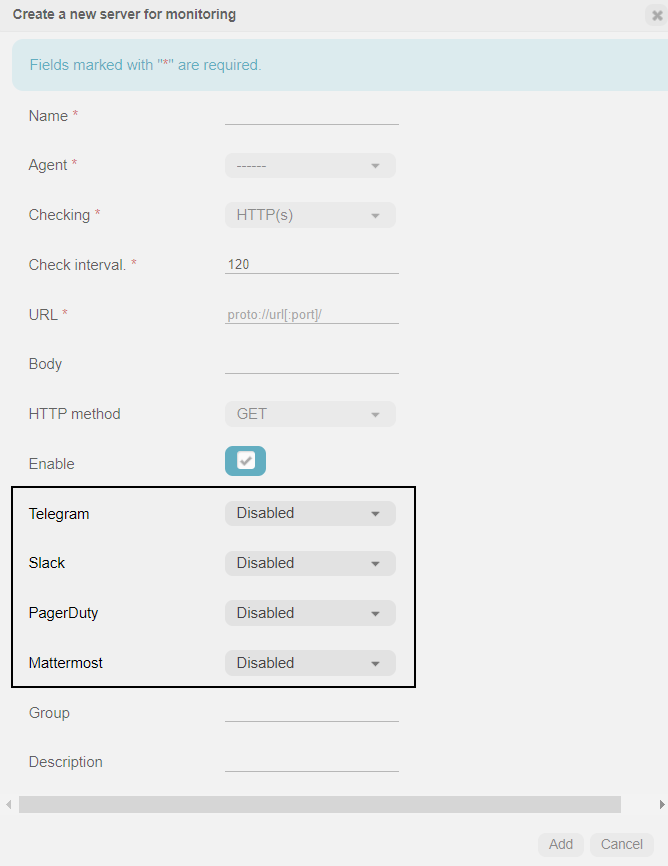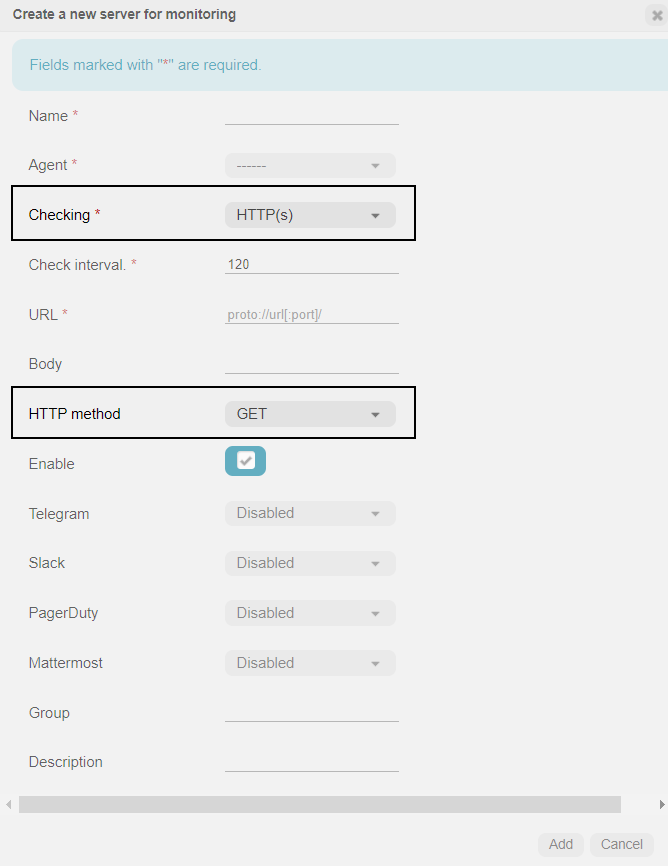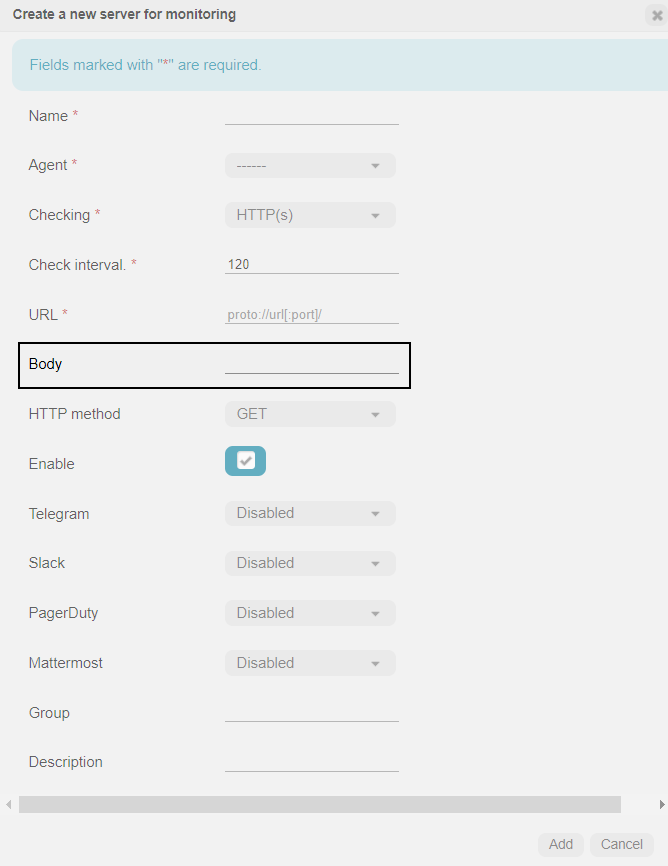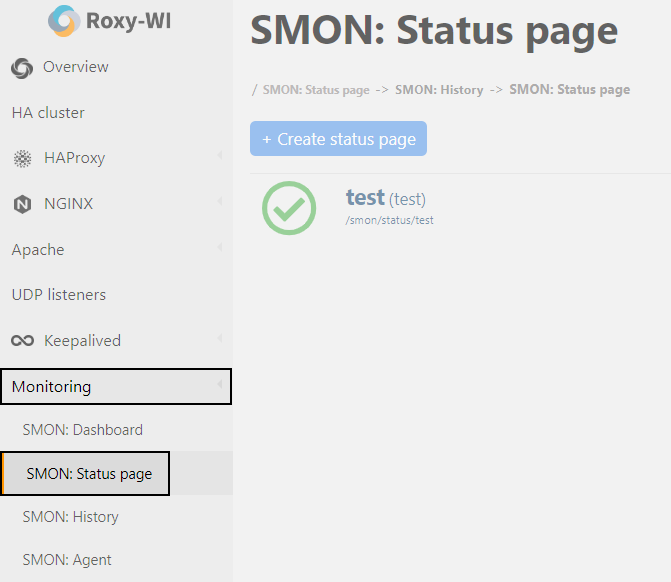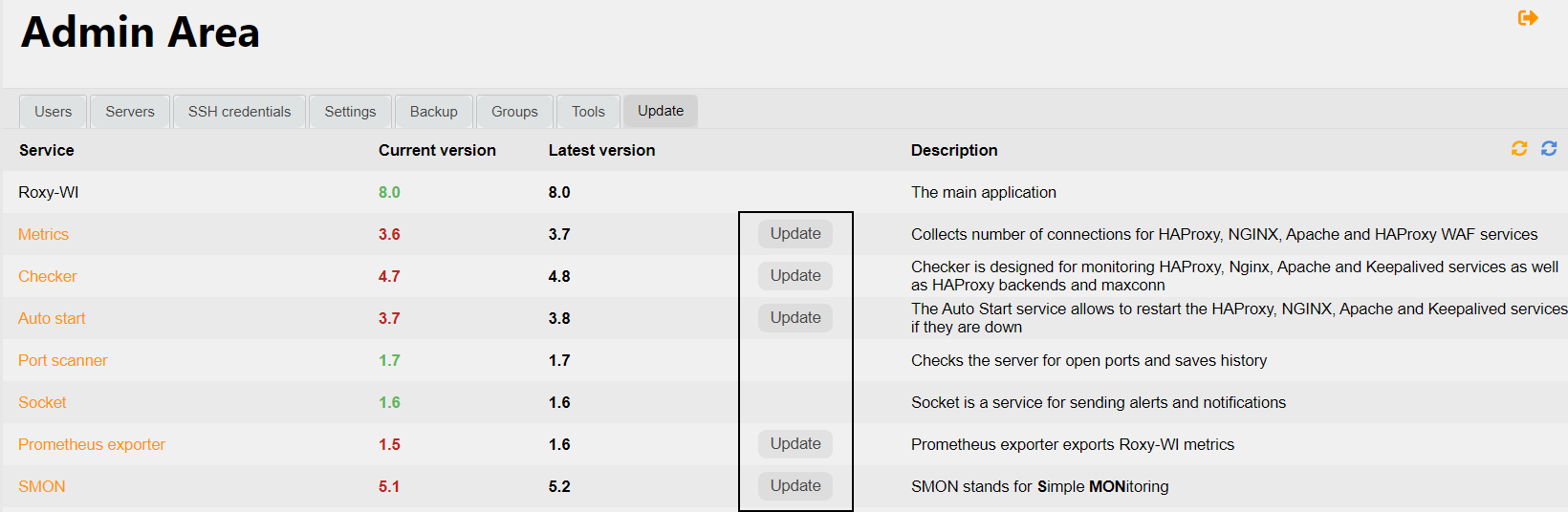Simple monitoring network ports service description
SMON performs the following functions:
- Checking ping availability (since v6.3.13)
- Checking DNS records availability (since v6.3.13)
- Checking the availability of TCP and UDP ports
- Checking HTTP status codes
- Checking the BODY of HTTP(S) responses
- Checking the CSL expiration date
- Sending notifications via Telegram, Slack, PagerDuty, Mattermost, and Email
- Real-time alerting via Roxy-WI
- Checking network connectivity
- Providing information on response time
- Providing information on server uptime and downtime
- Storing alarm history
- Storing event history for each host
- Status pages
- SMON Agents (since v7.2.0)
To create a new server for monitoring, click Add check and fill out the settings in the dialog box as desired.
SMON checks port availability by sending TCP/UDP requests to the specified port. The availability status will be displayed in the box after a response is received from the server:
You can also configure notifications to receive warning messages if the specified port becomes unavailable. To do this, select the desired Telegram, Slack, PagerDuty, and/or Mattermost channel when adding a new check.
SMON sends an HTTP(S) request to the specified address (including the URI and port, if necessary) to check the HTTP status. To enable this feature, select the HTTP(s) option in the "Checking" field. You can also select the HTTP method for checks in the "HTTP method" field.
A warning message may be sent if the response code is anything other than 200. Additionally, warning and critical messages will be sent if the SSL certificate is about to expire.
SMON sends an HTTP(S) request to the specified address and checks the response body for the words listed in the Body field. If the response body does not contain the specified words, a warning message may be sent.
You can find events detected by the SMON service in the Monitoring => SMON: history section. This page includes the following information:
- The logging level
- The DNS name or IP address of the host
- The port number on which the event occurred
- A brief description of the event
- The date and time of event detection
You can view the history for all hosts or for a specific host. To view the event history for a specific host, type the host name or IP address in the "Search" field in the upper right corner, or click on the host's name in the list.
The status page allows you to collect checks of your choice and share them with your colleagues, clients, or monitoring team. Once you create a page and send them the link, they will be able to monitor the status of the services.
To create a new status page, click Create status page and fill out the settings in the dialog box as desired.
SMON Agent is a monitoring program installed on your server that performs interval checks to monitor your services from various worldwide locations and collect statistical information. The agent sends the collected data to the SMON master server, which then processes it and sends you notifications if necessary.
Installation
To install a new Agent, go to the Monitoring => SMON: Agent tab, click Add Agent and fill out the settings in the dialog box as desired.
Assign the check to the Agent
To create and assign a check to your agent, go to the SMON: Dashboard tab and click Add check. You can select and configure one of the following checks: DNS, Ping, TCP/UDP, HTTP(s). Fill out the fields to save the check.
Run the following command to install SMON:
SMON is supported only on Roxy-WI version 4.4 and later.
All information about RPM packages can be found here.
Run the following command to update SMON:
Another way to update it is through the Roxy-WI interface. Go to the Admin area => Update section and click Update next to SMON.