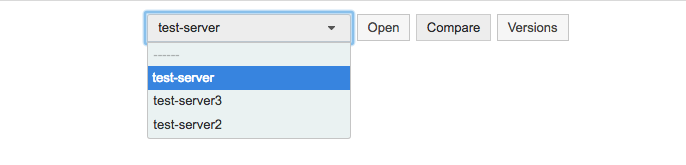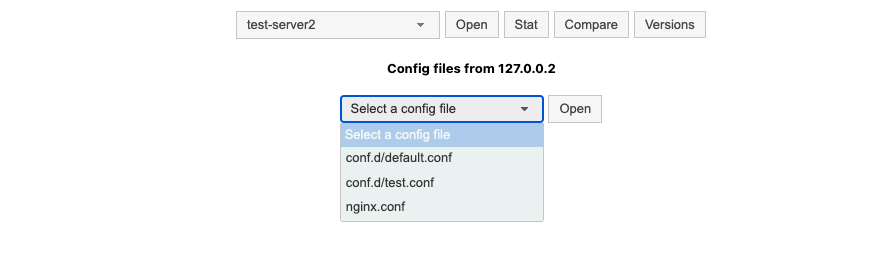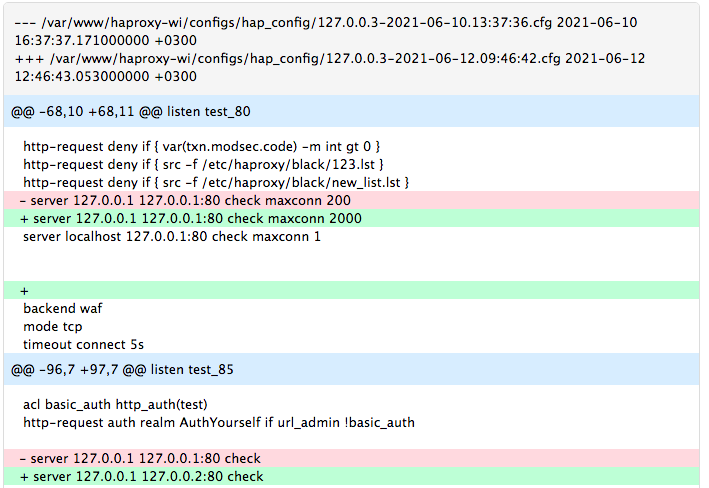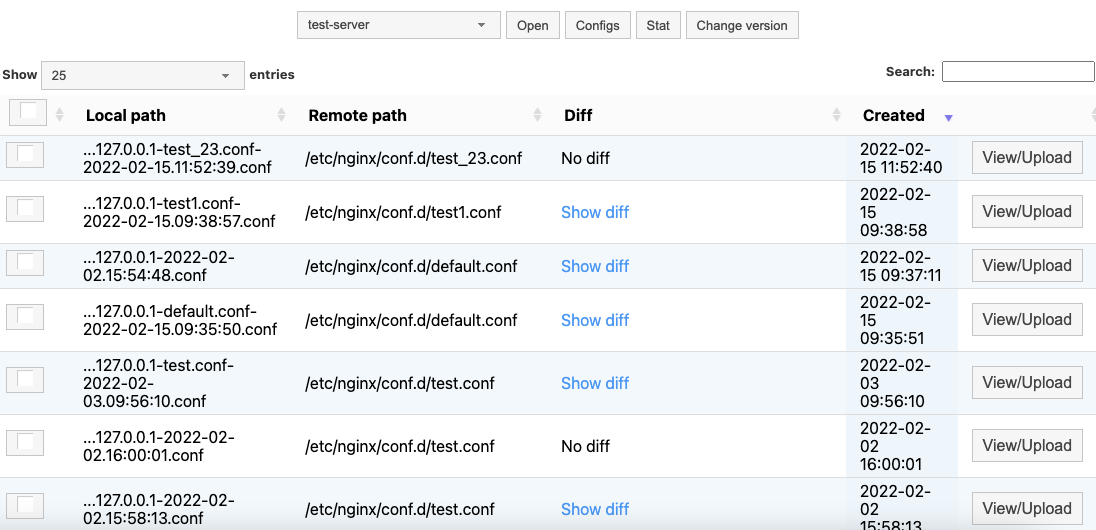How to work with configuration files
With Roxy-WI, you can easily configure HAProxy, NGINX, Apache and Keepalived through the web interface. Roxy-WI offers the following features:
- view and edit sections of configuration files;
- monitor statistics for each server;
- visualize the network structure;
- compare the current configuration file with previous versions;
- store previous versions of configuration files and roll back to them when necessary.
To begin configuring HAProxy, go to the HAProxy => Configs section. From the drop-down list, choose the server you wish to configure and click Open.
You will see a list of sections from the configuration file. Clicking on a section name will expand it, revealing the associated parameters. To edit or delete a section, click the corresponding link in the upper right corner. Editing the configuration file through Roxy-WI is more straightforward than using a text editor, as the web interface clearly visualizes the sections, making it particularly convenient for managing large configuration files.
To edit the NGINX configuration file, go to the NGINX => Configs section. You will see a dropdown menu similar to that of HAProxy. Select the server for which you want to edit the configuration and click Open.
Since version 5.4.0, Roxy-WI allows you to edit multiple NGINX configuration files through the graphical interface, which is useful if you store several configurations on a single host. All configurations should be located in the directory specified by the nginx_config_path parameter (Admin are => Settings section). You can choose the configuration file to edit from the drop-down list.
Then, click Open to begin editing the file. The editing options for NGINX configurations are similar to those available for HAProxy.
To edit the Apache/Keepalived configuration file, go to the Apache/Keepalived => Configs section. You will see a dropdown menu similar to those for HAProxy and NGINX. Select the server for which you want to edit the configuration and click Open. The interface for adding and editing configuration files is identical to that of NGINX.
With Roxy-WI, you can compare the current version of the configuration file with previous versions. This feature is particularly useful for identifying errors. If HAProxy fails to run after a configuration change, you can compare the two files to determine the potential cause of the issue. To compare two versions of the configuration files, go to the Configs section and click Compare. Select the files you wish to compare from the left and right drop-down lists, then click Compare on the right.
The comparison results will be displayed as shown below:
Roxy-WI stores all previously used configuration files. To view the available versions, click Versions on the Configs page. You will see the list of versions as shown below:
Select the desired version by checking the box next to it. To view the differences between the selected version and the current configuration file, click Show diff. The differences will be displayed as shown below:
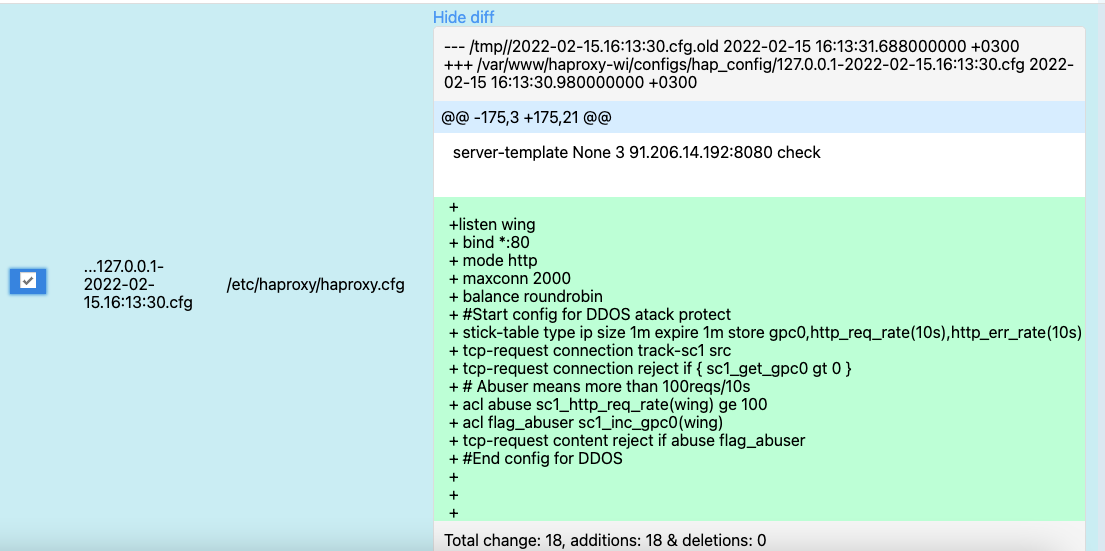
To view the full configuration file, click View/Upload. You can perform the following actions on the previously opened configuration (each action has a corresponding button at the bottom of the page):
- upload the previous configuration to the server without applying it (Save button);
- upload the previous configuration and apply it after restarting the service (Upload and Restart button);
- upload the previous configuration and instruct the service to reread the configuration file (Upload and Reload button).