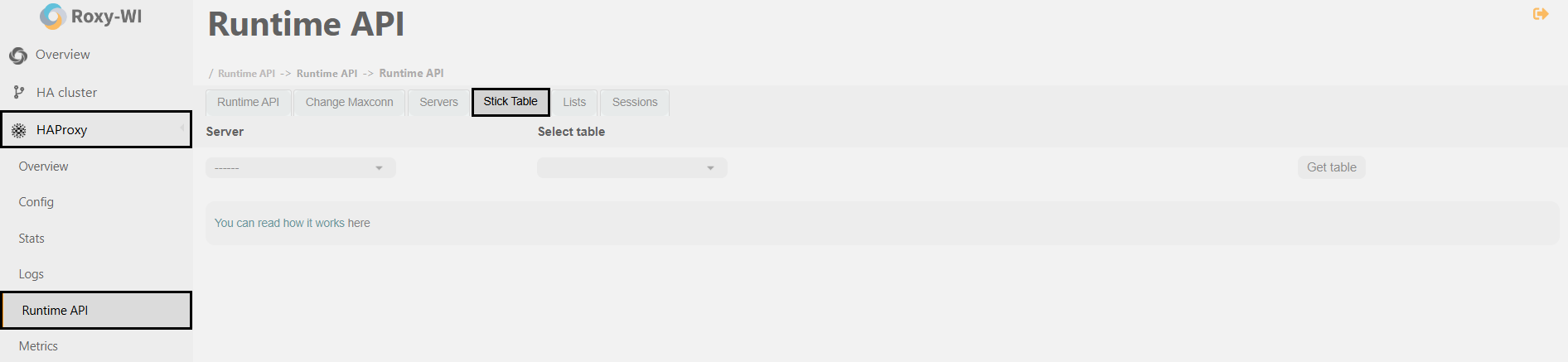The Runtime API enables real-time adjustments to settings without any downtime or the need to restart or reload the HAProxy service.
However, be aware of the following issue: if you disable a frontend or backend server, those changes will not be saved and will revert upon the next restart of HAProxy. If you check the Save changes box, the modifications will be saved, but they will not appear in the configuration files. This may lead to difficulties in debugging or cause confusion.
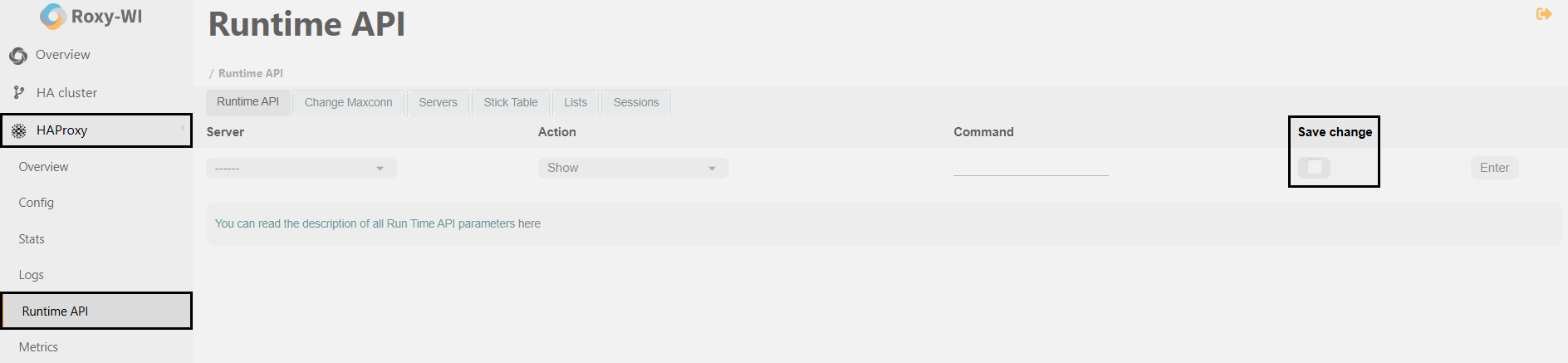
Use the interface that is compatible with the HAProxy Runtime API to avoid these issues. This interface allows you to edit the runtime configuration and save changes to the configuration file without any downtime.
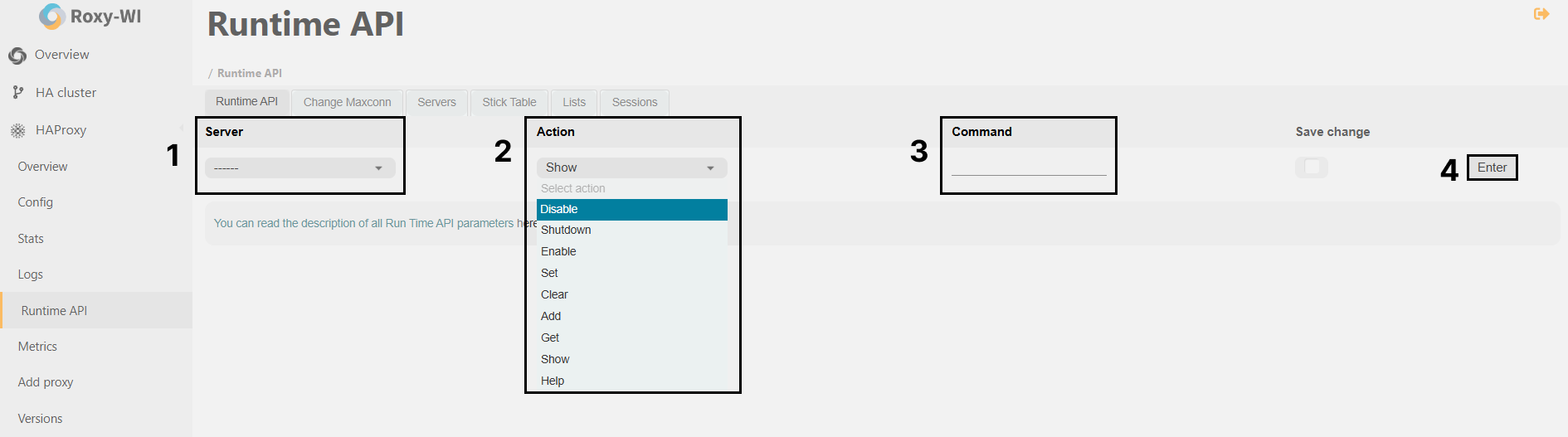
To execute various commands through the Runtime API:
- 1. Choose a server.
- 2. Choose an action: disable, shutdown, enable, set, clear, add, get, show, help.
- 3. Type a keyword.
- 4. Click Enter.
Actual commands for HAProxy v2
| Action & Keyword | Description |
| prompt | Toggle interactive mode on or off |
| quit | Disconnect from the session |
| show tls-keys [id|*] | Display TLS key references or remove TLS ticket keys when an ID is specified |
| set ssl tls-key [id|keyfile] tlskey | Set the next TLS key for the specified id or keyfile listener to tlskey |
| show sess [id] | Report the list of current sessions or dump the specified session |
| shutdown session | Kill a specific session |
| shutdown sessions server | Kill all sessions on a specified server |
| clear counters | Reset maximum statistics counters (add 'all' to clear all counters) |
| show info | Display information about the running process |
| show stat | Report counters for each proxy and server |
| show schema json | Display the schema used for statistics |
| disable agent | Disable agent checks (use 'set server' instead) |
| disable health | Disable health checks (use 'set server' instead) |
| disable server | Disable a server for maintenance (use 'set server' instead) |
| enable agent | Enable agent checks (use 'set server' instead) |
| enable health | Enable health checks (use 'set server' instead) |
| enable server | Enable a previously disabled server (use 'set server' instead) |
| set maxconn server | Change the frontend's maxconn setting |
| set server | Change a server's state, weight, or address |
| get weight | Report the current server's weight |
| set weight | Change a server's weight (deprecated) |
| show resolvers [id] | Dump counters from all resolvers in the section |
| associated name servers clear table | Remove an entry from the table |
| set table [id] | Update or create an entry in the table |
| show table [id] | Report table usage statistics or dump the contents of the specified table |
| show peers [peers section] | Dump information about all peers or the specified peers section |
| disable frontend | Temporarily disable a specific frontend |
| enable frontend | Re-enable a specific frontend |
| set maxconn frontend | Change a frontend's maxconn setting |
| show servers state [id] | Dump volatile server information for the specified backend id) |
| show backend | List backends in the current running configuration |
| shutdown frontend | Stop a specific frontend |
| set dynamic-cookie-key backend | Change the secret key for dynamic cookies on a specified backend |
| enable dynamic-cookie backend | Enable dynamic cookies on a specific backend |
| disable dynamic-cookie backend | Disable dynamic cookies on a specific backend |
| show errors | Report the last request and response errors for each proxy |
| set maxconn global | Change the per-process maxconn setting |
| set rate-limit | Change the rate limiting value |
| set severity-output [none|number|string] | Set the presence of severity levels in feedback information |
| set timeout | Change a timeout setting |
| show env [var] | Dump environment variables known to the process |
| show cli sockets | Dump list of CLI sockets |
| show cli level | Display the level of the current CLI session |
| show fd [num] | Dump the list of file descriptors currently in use |
| show activity | Show per-thread activity statistics (for support/developers) |
| operator | Lower the level of the current CLI session to operator |
| user | Lower the level of the current CLI session to user |
| show startup-logs | Report logs emitted during HAProxy startup |
| show cache | Display the current cache status |
| add acl | Add an ACL entry |
| clear acl |
Clear the contents of the specified ACL |
| del acl | Delete an ACL entry |
| get acl | Report the patterns matching a sample for a specified ACL |
| show acl [id] | Report available ACLs or dump the contents of a specified ACL |
| add map | Add a map entry |
| clear map id | Clear the contents of the specified map |
| del map | Delete a map entry |
| get map | Report the keys and values matching a sample for a specified map |
| set map | Modify an existing map entry |
| show map [id] | Report available maps or dump the contents of a specified map |
| show pools | Report information about memory pool usage |
| show profiling | Display CPU profiling options |
| set profiling | Enable/disable CPU profiling |
| show threads | Display debugging information for some threads |
Maxconn is a configuration parameter used in load balancers and proxy servers, such as HAProxy, to specify the maximum number of concurrent connections that a server or frontend can handle at any given time. With Roxy-WI, you can easily adjust this setting through the web interface in the HAProxy => Runtime API => Change Maxconn section.
You can configure the Maxconn settings for Global, Frontends, and Backends.
To do this, select the desired server and, if necessary, the specific frontend or backend. Enter the required value in the "Maxconn" field and click Enter.
Any positive value, including zero, is permissible. However, setting a value higher than the global maxconn for frontend and backend is not practical.
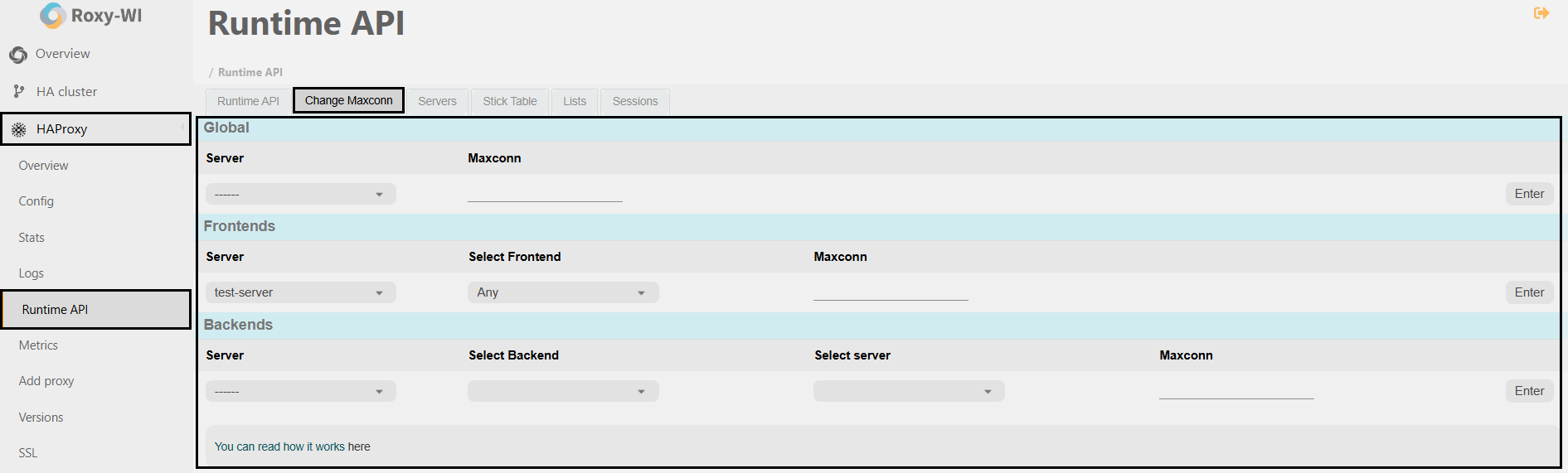
HTTP requests are stateless by design, which raises questions about how to track user activities, including potentially malicious ones. Effective tracking is essential for collecting metrics, blocking users, and making decisions based on user behavior. To monitor user activities between requests, a mechanism for storing and categorizing events — such as by client IP address or other key metrics — is necessary.
HAProxy provides a fast in-memory storage solution known as stick tables, which facilitates this tracking. Additionally, Roxy-WI offers a user-friendly GUI for managing these stick tables.
To view and manage stick tables, go to the HAProxy => Runtime API => Stick Table section, select the server, choose a table, and click Get table. This will display the current entries and their associated metrics.